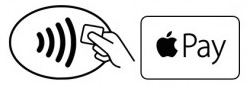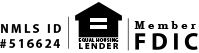Apple Pay
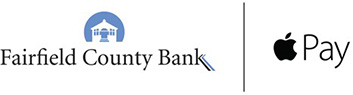
Add Your Fairfield County Bank VISA® Debit Card to Your iPhone’s Wallet.
1. Select the Wallet app (formerly the Passbook® app) on your Apple® device or select ‘Settings’ and then ‘Wallet & Apple PayTM’.
2. Tap the plus sign or ‘Add Credit or Debit Card’.
3. If your Fairfield County Bank debit card is already connected to your iTunes account, you will be prompted for your card’s security code.
a) Enter the security code > tap next.
b) Review the terms and conditions. Upon tapping agree, the card will start the verification process.
c) Your card will then activate (skip to step 6), or you will be prompted to call our Customer Care Center at 1-877-431-7431, request extension 7437. (skip to step 5) to complete the process.
4. If your Fairfield County Bank debit card is not linked to iTunes, and your card number is not embossed:
a) Manually enter the card details (name, card number, expiration date, and security code) > tap next.
b) Review the terms and conditions > upon tapping agree the card will start the verification process.
c) Your card will then activate (skip to step 6), or you will be prompted to call our Customer Care Center at 1-877-431-7431, request extension 7437. (skip to step 5) to complete the process.
If you have an embossed card:
a) You may place the front of your card in the frame (a photo of your card is not saved to your device) for the card details to be captured. Tap Next.
b) Verify your card information is correct, including your name (which may need to be corrected if your device name is different), and complete your card details by entering your security code. Tap Next.
c) Your card will then activate (skip to step 6), or you will be prompted to call our Customer Care Center at 1-877-431-7431, request extension 7437. (skip to step 5) to complete the process.
Please note that your digital Fairfield County Bank Debit Card will have a standard image, which will be different from the image on your physical card.
5. If you are prompted to contact our Customer Care Center:
a) As an added layer of security, our care center representative will identify you and confirm your account.
b) When you have the information needed to complete your enrollment, go back to Settings > Wallet & Apple Pay > select your card.
c) Enter the necessary information and follow the prompts.
6. Start using Apple Pay today!
Look for the contactless payment or the Apple Pay symbol when making a purchase.
Apple Pay is accepted at millions of stores. View a partial listing of stores by visiting Apple’s ‘where to use’ listing. Learn how to pay at the register or within an app.
For additional information on setting up Apple pay, visit Apple’s site.
Make Fairfield County Bank’s VISA® Debit Card Your Default Card.
The default card will be used for all transactions unless, at the individual transaction, you select another. Make your Fairfield County Bank debit card your default card by:
1. Select Settings > tap Wallet & Apple Pay.
2. Tap Default Card under the Transaction Defaults section.
3. Tap your Fairfield County Bank debit card to set it as your default.
Apple, the Apple logo, iPhone, and Apple Pay are trademarks of Apple Inc.
Understanding Apple Pay
Apple® Pay is Apple’s digital payments service located in the Wallet on your mobile device. It allows users to make contactless point of sale payments or in app purchases after adding your debit card.
A compatible Apple device and version 8.1 or later of iOS or WatchOS.
| Compatible Apple Devices | In Store | In App |
| iPhone® 6s, iPhone 6s Plus, iPhone 6, iPhone 6 Plus, iPhone SE | ||
| Apple Watch® Paired with iPhone 5 or later | ||
| iPad® Pro, iPad Air 2, iPad mini 4, iPad mini 3 |
Apple Pay is accepted at millions of retailers worldwide. In stores, look for the contactless reader or Apple Pay symbols at checkout. In app, look for the “Buy with Apple Pay” or Apple Pay symbols.
When you are ready to make a purchase, in store, hold your device up to the contactless reader and the purchase information is transmitted wirelessly through Near Field Communication. In app, make a one-tap purchase by tapping the Buy with Apple or Apple Pay buttons.
With every purchase, you are required to use your Touch IDTM (fingerprint) or passcode to authorize payment. The merchant will never receive any personal identifying information including your card number since a unique purchase number is assigned to every transaction.
When adding a card to your digital Wallet, Apple assigns a Device Account Number that is stored in the “secure element chip” which is located in the iPhone, iPad, and Apple Watch. This is stored on your device instead of your debit card number.
The last for digits of the device number that Apple assigns is located in your Wallet on your device. Tap the Wallet app on your iPhone, then tap the “i” to see the last four digits of the Device Account Number.
Getting Started
Select the Wallet app (formerly the Passbook app) or select ‘Settings’ and then ‘Wallet & Apple Pay’ on your iPhone or iPad. Tap the plus sign or tap “Add Credit or Debit Card,” then follow the prompts.
For Apple Watch, it must first be paired with your iPhone. Then, open the Watch app on your iPhone, tap “Wallet Apple Pay,” select “Add Credit or Debit Card,” and then follow the prompts. If your card number is not embossed, please tap “Enter Card Details Manually.”
If your card is embossed, you have the option to place your card in the frame or manually enter the card details.
You may also view our set up steps located at or visit Apple’s website.
For your security, you may be prompted to call the Bank at 877-431-7431 to verify your card for Apple Pay. One of our eBanking Specialists will then identify you and your card so that you can finish enrolling your Fairfield County Bank debit card in Apple Pay.
One of our representatives may contact you to further authenticate the enrollment of your Fairfield County Bank VISA Debit Card in Apple Pay.
Check to make sure you did not deactivate your card either through Connect24SM Online Banking or Mobile Banking. You will not be able to add a deactivated card.
The default card is located at the “top” of your wallet and will be used for all transactions unless, at the individual transaction, you select another. It will be the card that is visible if you have the “Double-Click Home Button” activated to allow access to your card when your phone is locked.
Select Settings > tap Wallet & Apple Pay on you iPhone or iPad.
- Tap Default Card under the Transaction Defaults section.
- Tap your Fairfield County Bank debit card to set it as your default.
For Apple Watch, open the Watch app on your iPhone. Select the “My Watch” tab, then tap “Wallet & Apple Pay,” “Default Card,” then select your Fairfield County Bank VISA® Debit Card.
Usage
In stores, hold your iPhone an inch away from the contactless reader and your default card will automatically appear once detected. Hold your finger continuously on Touch ID to pay with your default card or tap “Enter your Passcode.” To pay with a card other than your default, hold your phone near the contactless reader and when your default card appears, tap it, and then tap the card you wish to use. Place your finger on Touch ID to pay or enter your passcode.
To pay with your default card on your Apple Watch, double-click the side button and hold an inch away from the contactless reader. The payment is secured through continual skin contact on the Apple Watch.
When you see the “Buy with Apple Pay” button or Apple Pay button, tap one of it. Confirm your information (billing, shipping, and contact). To pay with a different card, tap the chevron (>) net to your card. Rest your finger on Touch ID to process the payment.
You will see ‘Done’ and checkmark on the screen. On the watch, you will feel a tap.
Choose Credit.
Use the last four digits of the Device Account Number assigned by Apple. For iPhone tap the Wallet app, then tap the “i” to see the last for digits. For Apple Watch, tap the Watch app on your iPhone, select “Wallet & Apple Pay,” and then tap your card to see the number.
Tap Wallet, “i”, and then slide to turn notifications on or off. You may also select Settings, then “Wallet & Apple Pay,” select your Fairfield County Bank debit card, and then slide to turn notifications on or off.
Security
Once your card is entered, a Device Account Number is created, assigned, encrypted, and stored in the Secure Element chip which is located in the iPhone, iPad, and Apple Watch. Your debit card number is then never seen by a merchant as it is when swiping your card. Consumer device verification is performed on your Apple phone or Watch with either your Touch ID or passcode. Payment is made through contactless EMV transactions making payments. To keep transactions secure, Apple uses a method known as “tokenization,” which assigns a unique number to each purchase. Merchants never see your personal information.
If your device is lost, stolen or misplaced, you can put your device in “lost mode” if you have previously downloaded Apple’s Find My iPhone app. You can also do this by logging on to your iCloud® account if it is enabled. Temporarily, you can deactivate your debit card through Online or Mobile Banking. Please call our eBanking Specialists for immediately if you cannot do any of the above at 877-431-7431, ext. 7437 to report your lost or stolen debit card. If it is after hours, please call 800-264-5578.
For additional instructions and information on Apple Pay, please reference the links below:
Learn more about Apple PaySet up Apple Pay
Pair your apple watch to your iPhone
Where is Apple Pay accepted
Using Apple Pay in stores or in app
Manage your card
< Answer Center Home